If when you signed up for Darwin Now you didn’t accept all the permissions requested by Google, it’s possible your calendar wasn’t linked properly. But don’t worry, here’s how to fix it in less than 2 minutes.
 Step 1: Remove your current connection with Darwin Now
Step 1: Remove your current connection with Darwin NowGo to this link: Manage your Google account connections
Manage your Google account connections
Scroll down and click on “Delete all connections you have with Darwin Now” to remove any incorrectly set permissions.
An alert will pop up, just click “Confirm”.
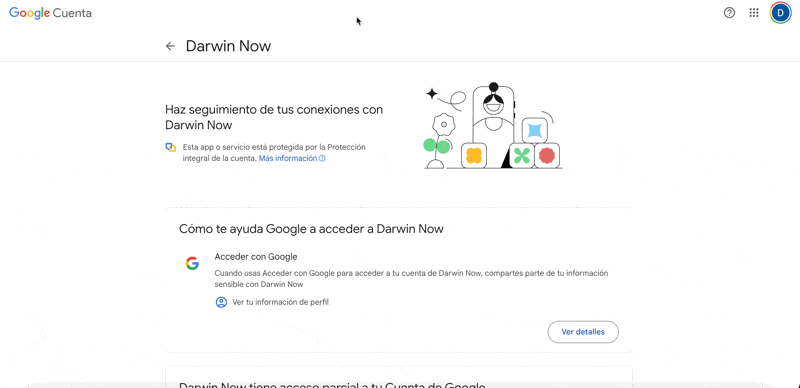
 Step 2: Contact the Darwin team to delete your account
Step 2: Contact the Darwin team to delete your accountOnce you’ve removed the permissions from Google, someone from the Darwin team has to delete your account from the system so you can sign up again with no problems.
 Reach out through the Help Center chat and say you need us to delete your account to fix a permissions error.
Reach out through the Help Center chat and say you need us to delete your account to fix a permissions error.
We’ll let you know as soon as it’s ready so you can sign up again without any issues.
 Step 3: Sign up again on Darwin Now
Step 3: Sign up again on Darwin NowGo to  darwinnow.io/signup
darwinnow.io/signup
Check the Terms and Conditions and Privacy Policy box and click Continue with Google.
Pick the Google account you want to link.
A message about the permissions will show up. Make sure to check the permissions box on the right side of the message.
Click Allow and you're done!
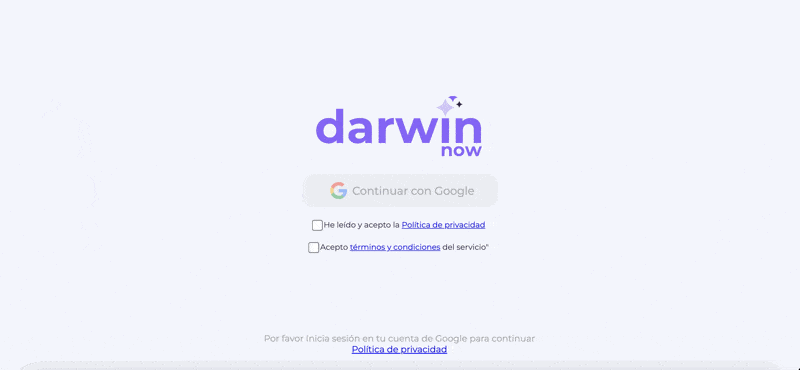
 Keep in mind that when you delete your Darwin Now account, all your previous settings—like custom appointment types or messages—will be erased.
Keep in mind that when you delete your Darwin Now account, all your previous settings—like custom appointment types or messages—will be erased.
If you want to keep this info, we recommend making a backup or saving them before you request the deletion. Once you complete your new registration, you’ll be able to set everything up again in just a few minutes.
___________________________________________________________________________________
Got questions or need help?
Send us a message through the Help Center chat. We're here to help!
