In this tutorial you're going to finish setting up your appointment agent and find out how it can help you save up to 10 hours a week by automating tasks like confirming, scheduling and rescheduling appointments.
 What do you need for it to work?
What do you need for it to work?From now on, Darwin can work for you completely on its own, as long as:
The event in your calendar has the person's name and phone number (it can go in the title or description, wherever you prefer).
You'll see a clock emoji  in the event, which means Darwin is already managing that appointment.
in the event, which means Darwin is already managing that appointment.
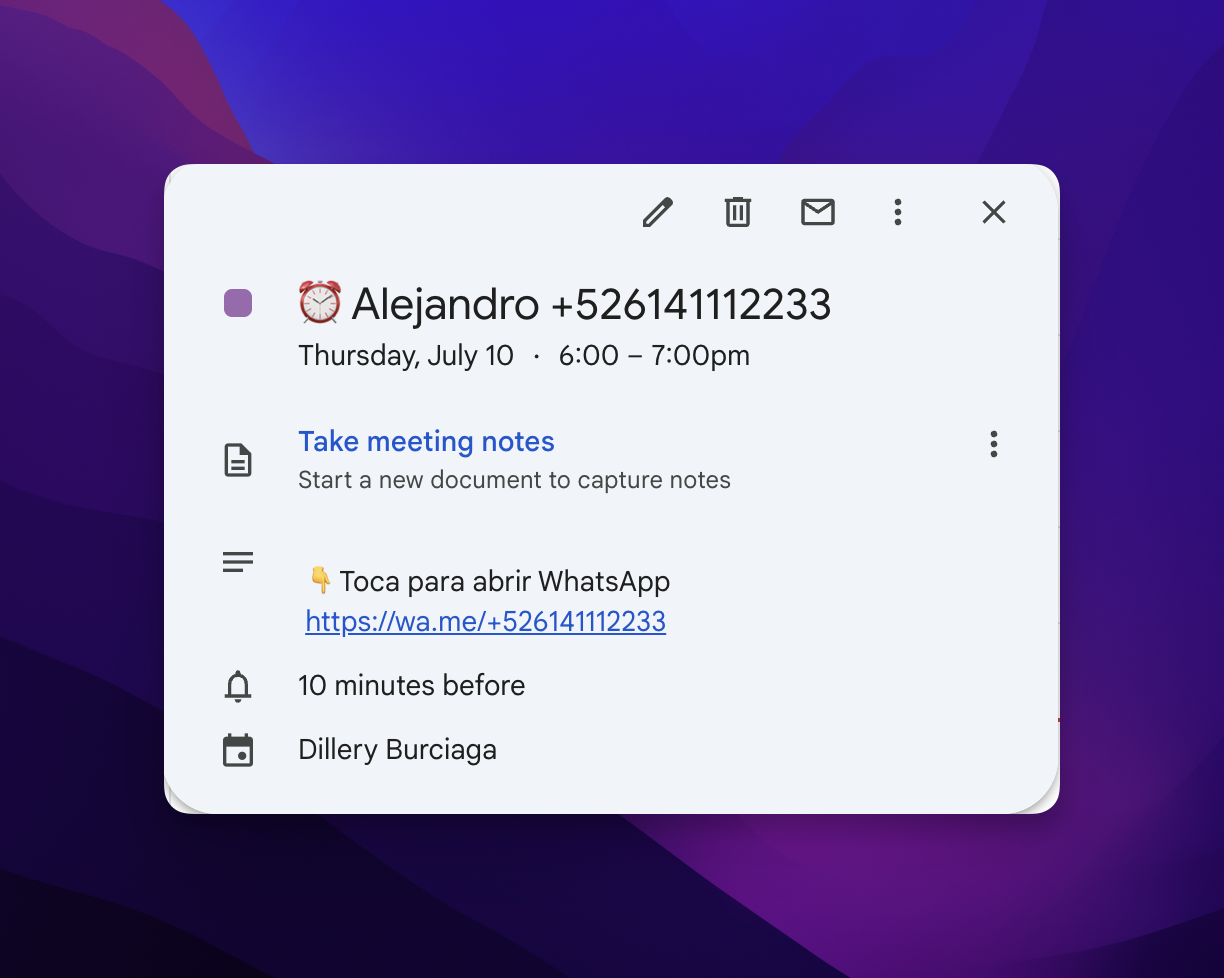
 How do you see what Darwin is up to?
How do you see what Darwin is up to?From your calendar, when you click on any event, you'll see the full history of what Darwin has done:
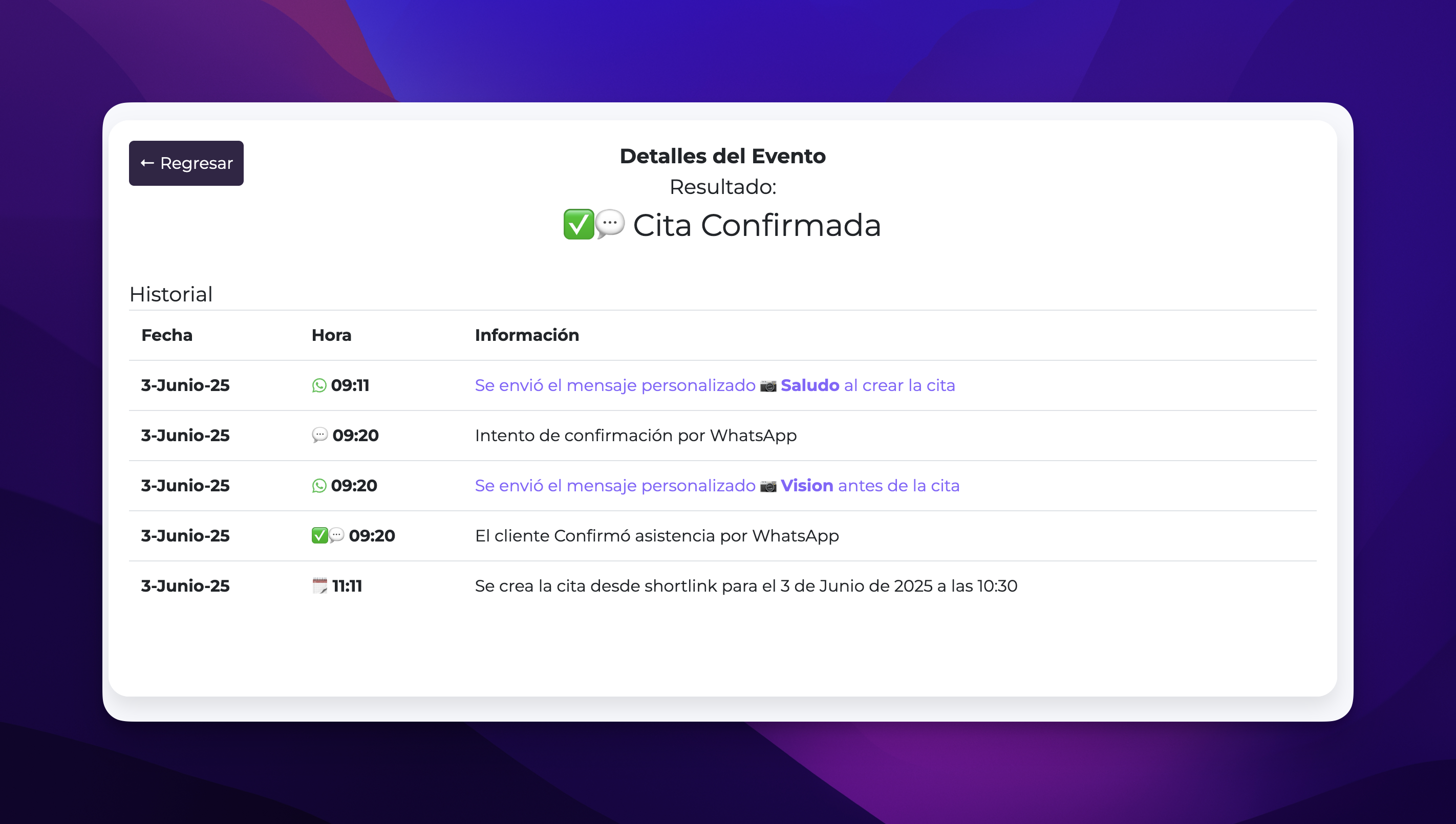
Plus, you can check the meaning of the emojis from your Darwin panel (just click the help icon or info symbol  )
)
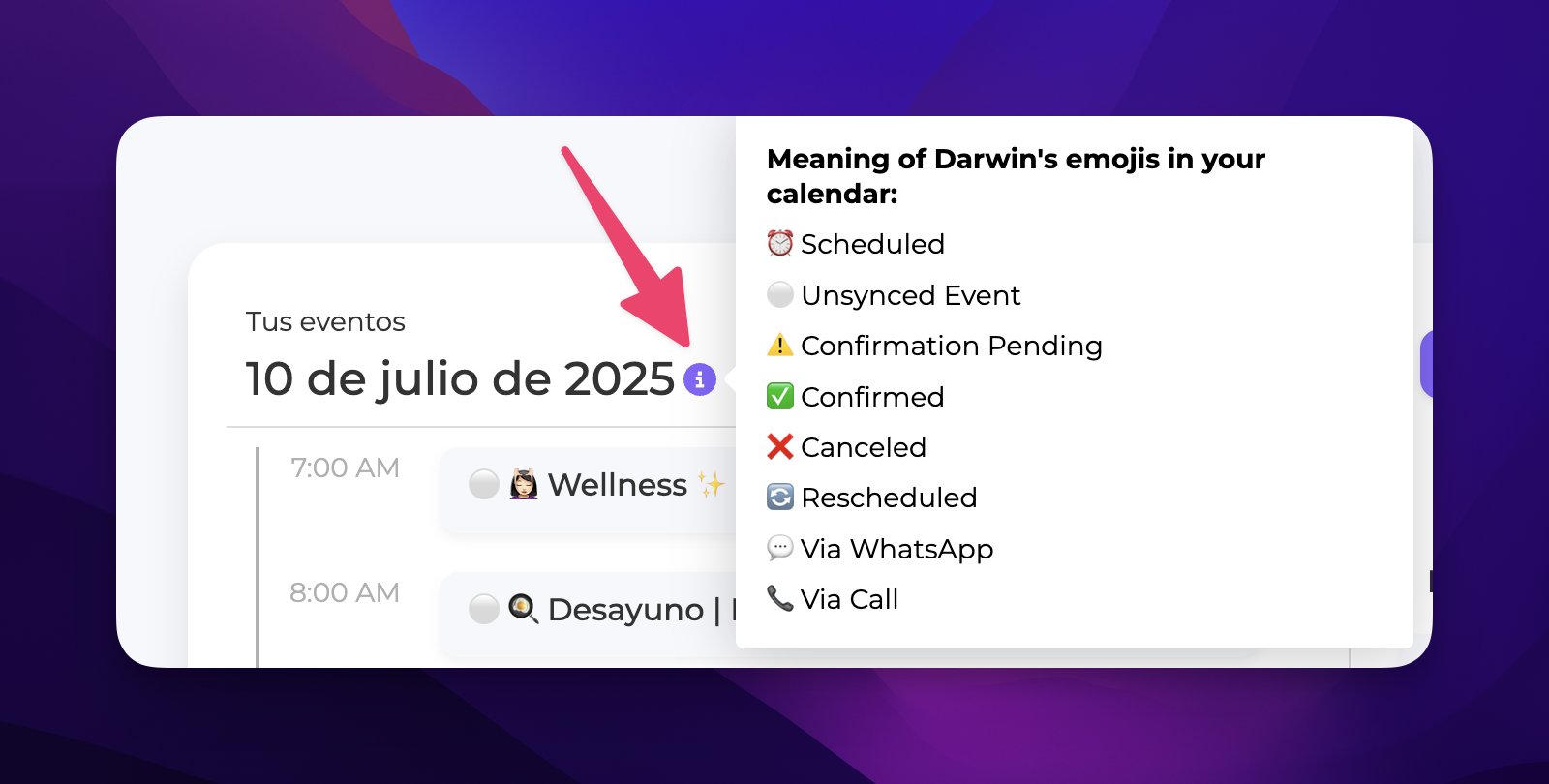
 Check your settings
Check your settings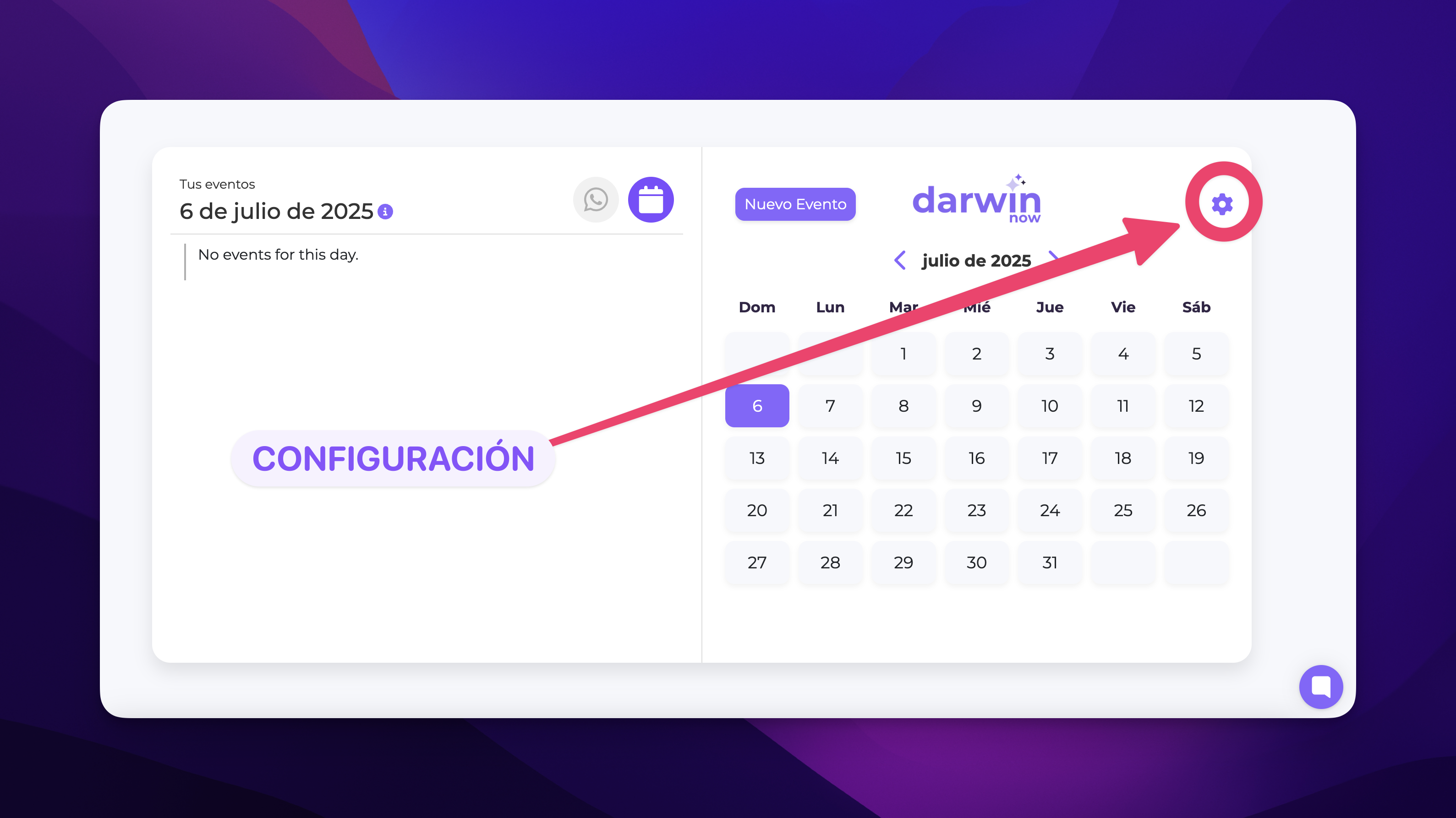
Click the gear ( ) at the top corner of the panel and make sure that:
) at the top corner of the panel and make sure that:
All the info is complete and correct (name, timezone, schedules, etc.)
If anything's missing, click “Edit” on each card
 Chat with Darwin on WhatsApp
Chat with Darwin on WhatsApp
Your agent is also available on WhatsApp for you as a user. You can send them a voice note with instructions like:
“Book me an appointment tomorrow at 10:00 a.m.”
“Tell Rodrigo he's going to be late”
“Send the invitation to Samuel to his email”
 Note: This is not the WhatsApp agent that serves your clients. That's a different Darwin agent.
Note: This is not the WhatsApp agent that serves your clients. That's a different Darwin agent.
 Connect your calendars
Connect your calendarsYou can use Darwin with Google Calendar or Outlook, and even connect more than one calendar if you want.
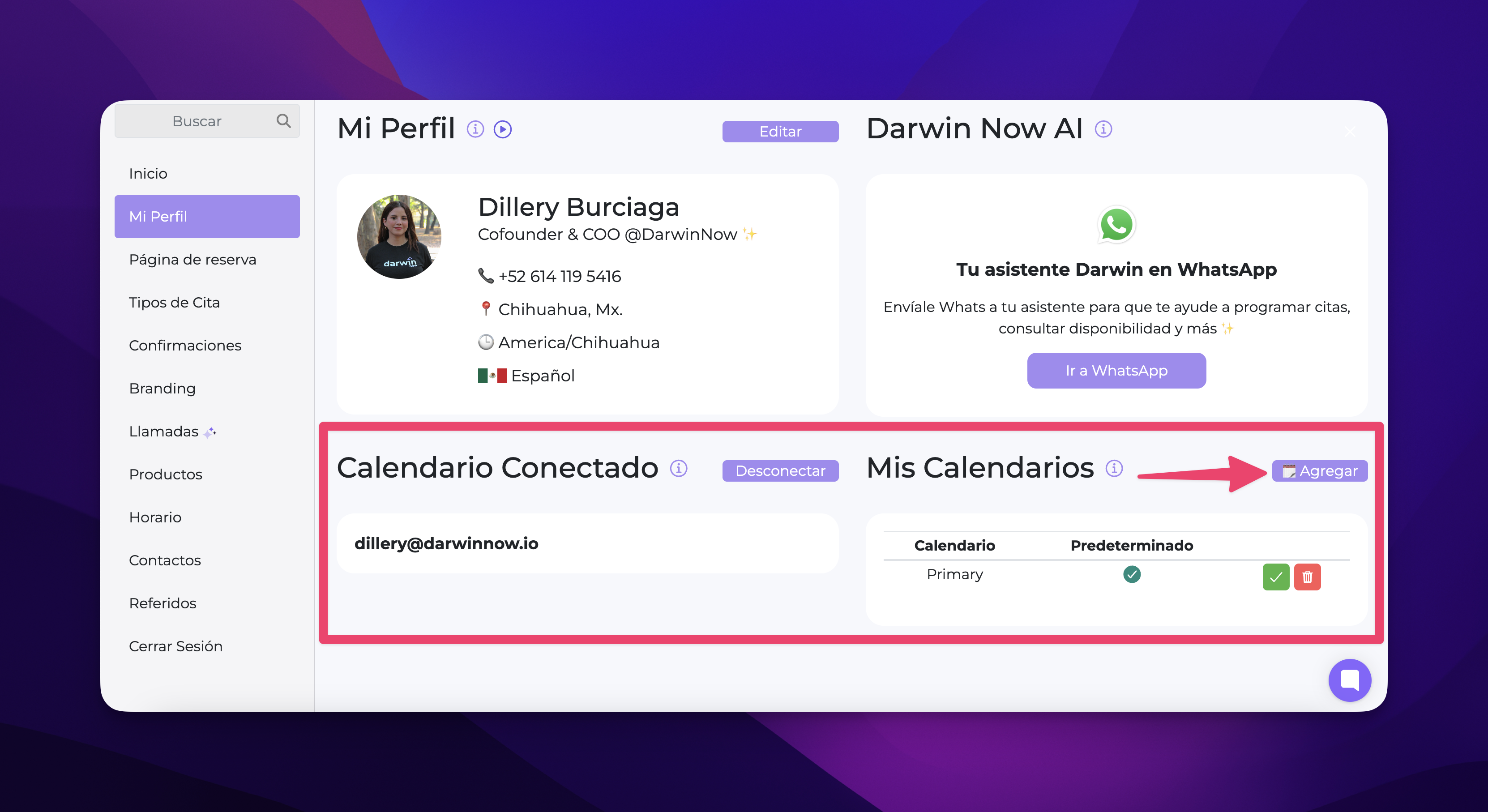
 Use your booking page
Use your booking pageEvery Darwin account comes with a personalized booking page so your clients can book with you directly.

 Use appointment colors to automate messages
Use appointment colors to automate messagesEach appointment type can have a different color. Darwin will know which message to send depending on the color:
When creating the appointment
Before the appointment
After the appointment
Just pick the color that matches the timing when you add an event to your calendar, and that's it!
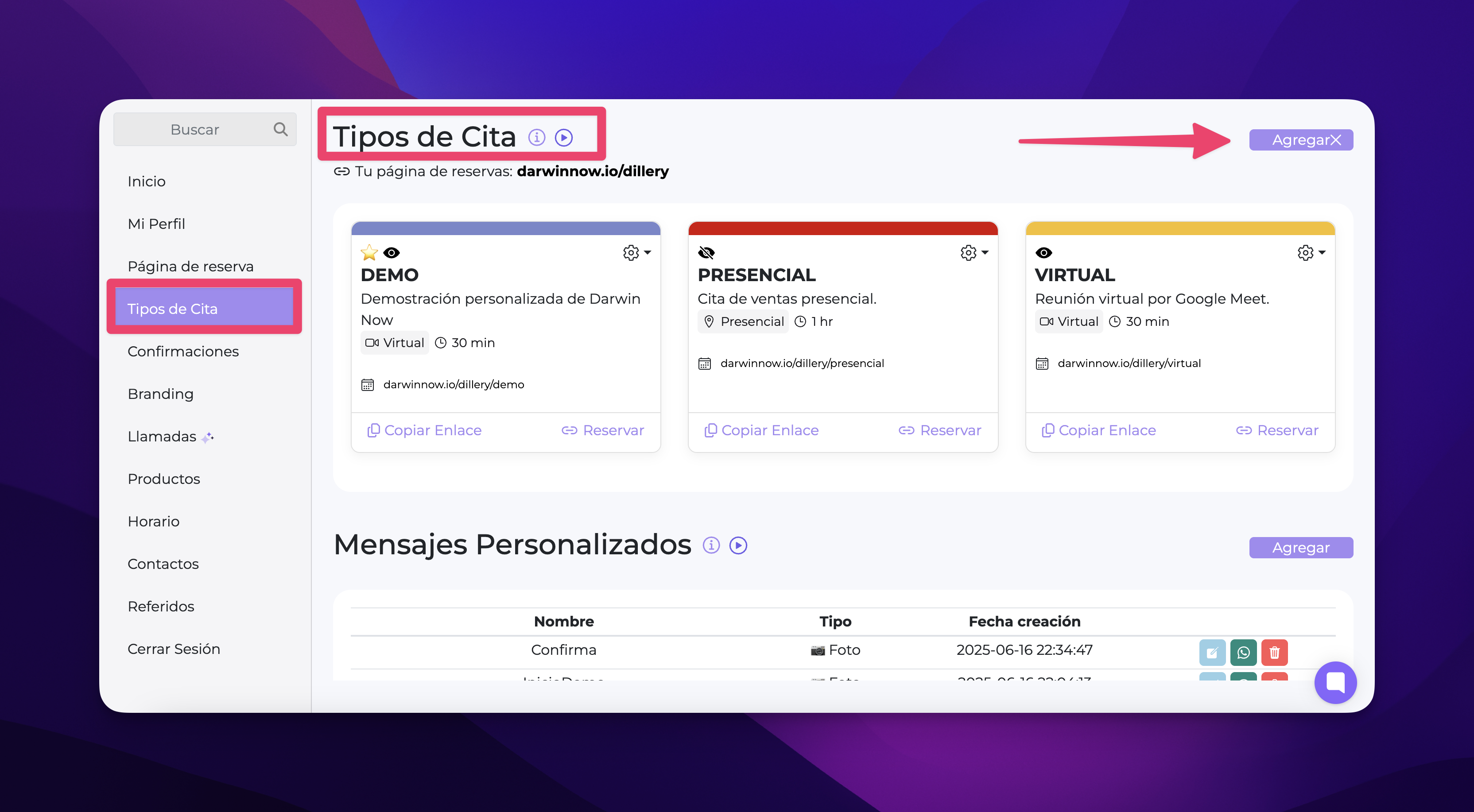
 Create personalized messages
Create personalized messagesYou can create WhatsApp messages with:
Text, images, PDF, video, location
Automatic variables like the customer's name or your business name
All this gets linked to the appointment types so it sends automatically at the right time.
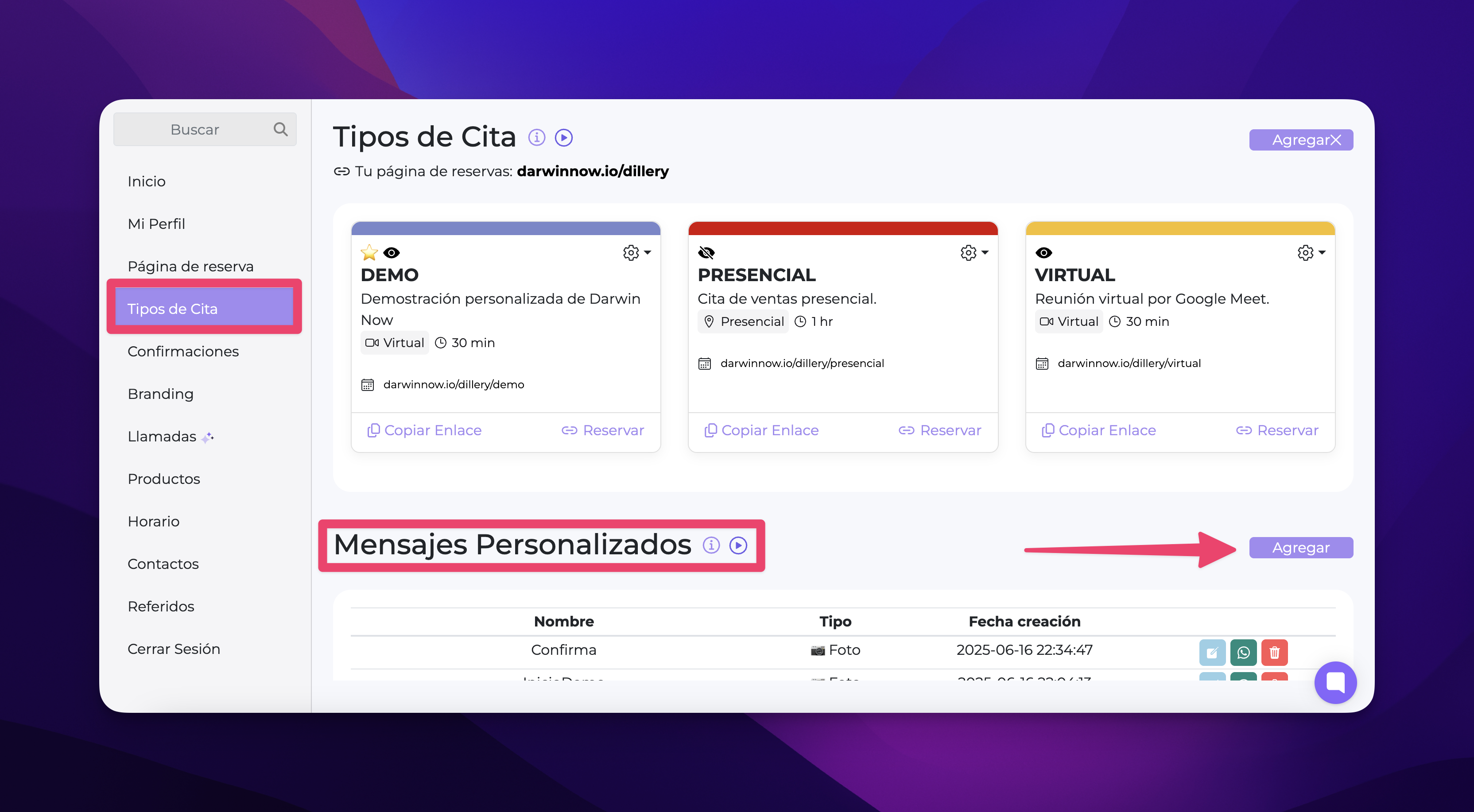
 Got questions?
Got questions?An info icon  to see what everything does
to see what everything does
A play button  with mini interactive tutorials
with mini interactive tutorials
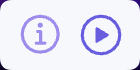
And on the bottom right corner, the Help button, where you can:
Search tutorials
Check common issues
Message us directly for personal help
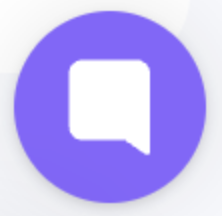
 Remember the most important thing:
Remember the most important thing:As long as the event has a name and phone number, Darwin can do it all: confirm, reschedule, send reminders, or talk to your clients.
Explore your calendar, give it a try, and let Darwin do the work for you.