Now that you’ve turned on your WhatsApp agent, Darwin can reply to incoming chats automatically, help you organize messages, and respond like it’s part of your team. Here’s how to use it step by step.
 Where to see your chats?
Where to see your chats?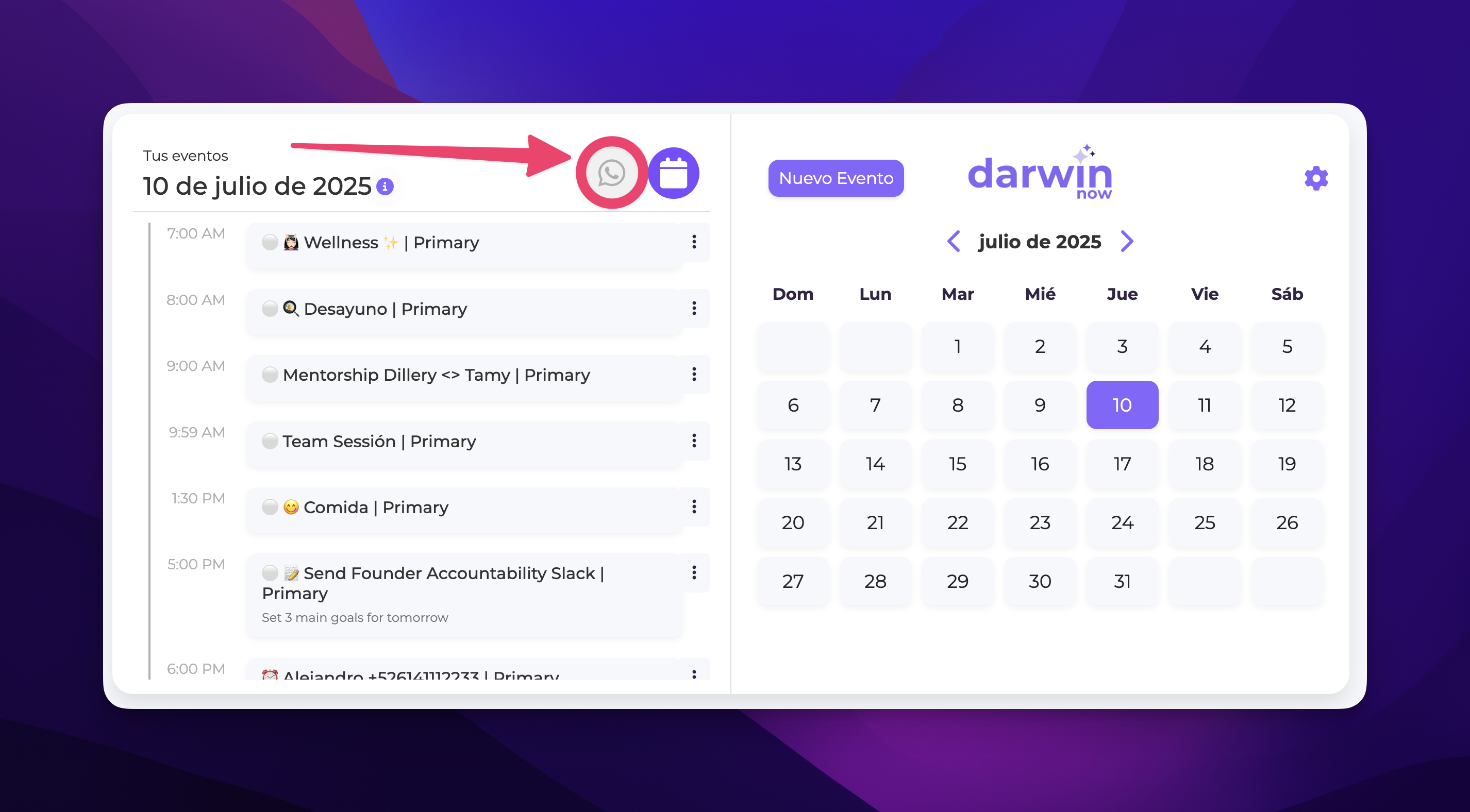
Go to darwinnow.io/login and log in.
At the top, you'll see your active agents' icons. Click on the WhatsApp one.
You'll see a screen with all your active conversations, organized by status:
Serving customer
Needs action
Completed
You can change the status manually or let Darwin update it automatically based on the rules you set.
 Turn Darwin on or off (global or per conversation)
Turn Darwin on or off (global or per conversation)If you don't want Darwin to reply for a while:
Turn it off globally with the on/off switch.
Or turn it off for a specific chat if you don't want it to reply to someone in particular.
 If you turn off Darwin in a chat, don't forget to turn it back on manually when you want it to pick up again.
If you turn off Darwin in a chat, don't forget to turn it back on manually when you want it to pick up again.
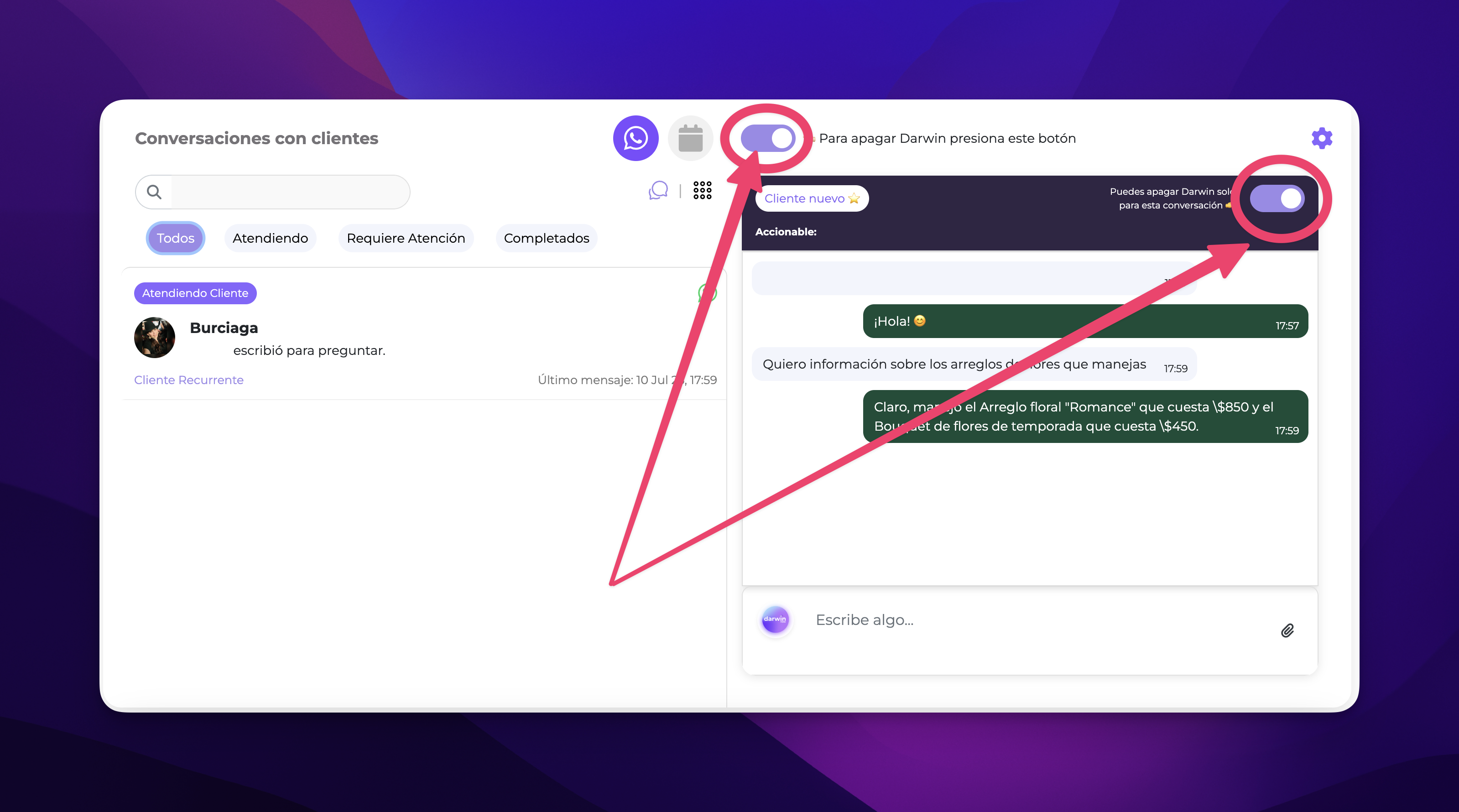
 Customize your agent
Customize your agentClick the settings icon ( ) to:
) to:
Change your agent's name
Define who it is, what it does, and the tone it should use to answer
 This isn't the place to give detailed instructions. Just set its general identity. Custom instructions are set up separately (next step).
This isn't the place to give detailed instructions. Just set its general identity. Custom instructions are set up separately (next step).
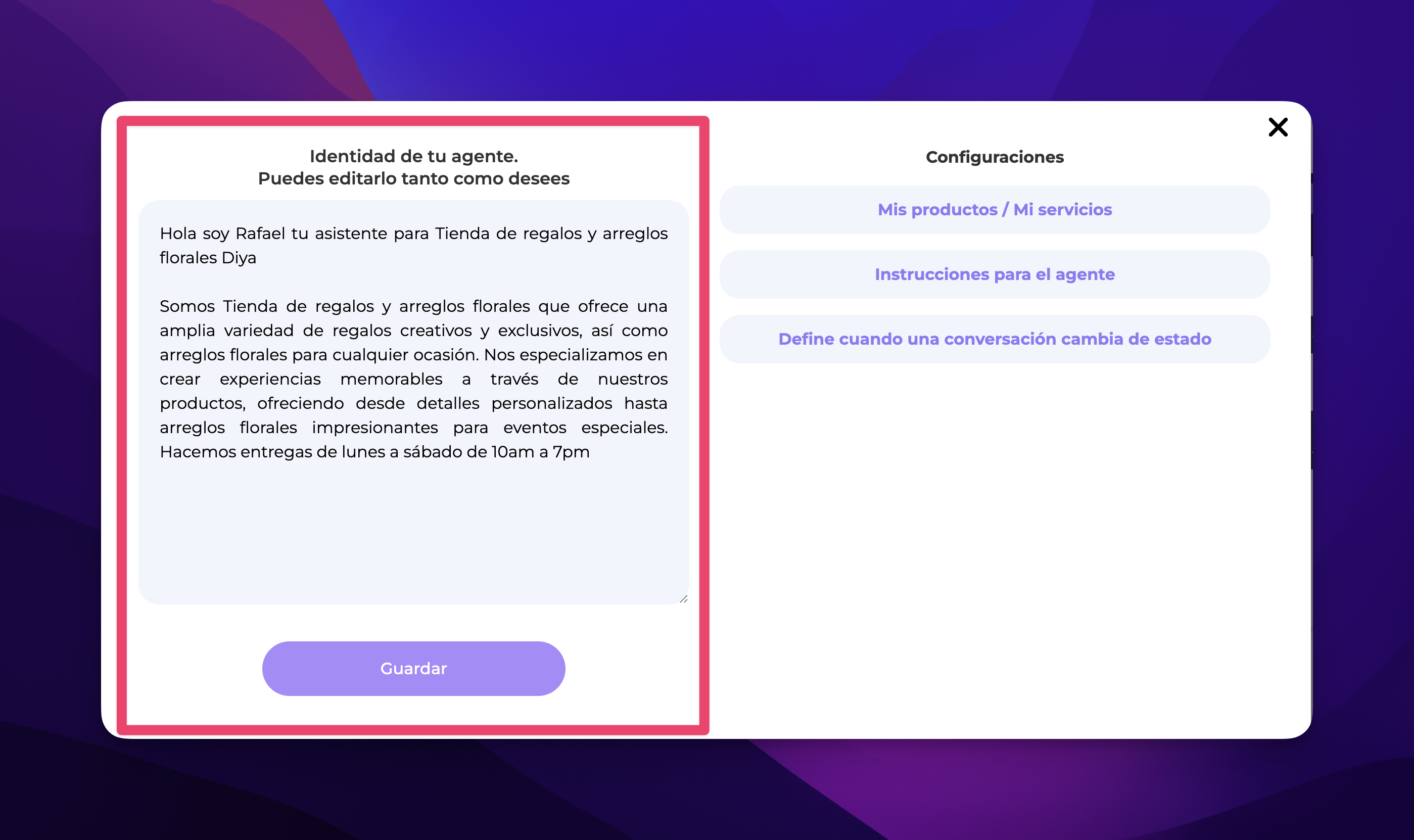
 Add or edit your products/services
Add or edit your products/servicesFrom the settings panel, you can edit the “My products” section:
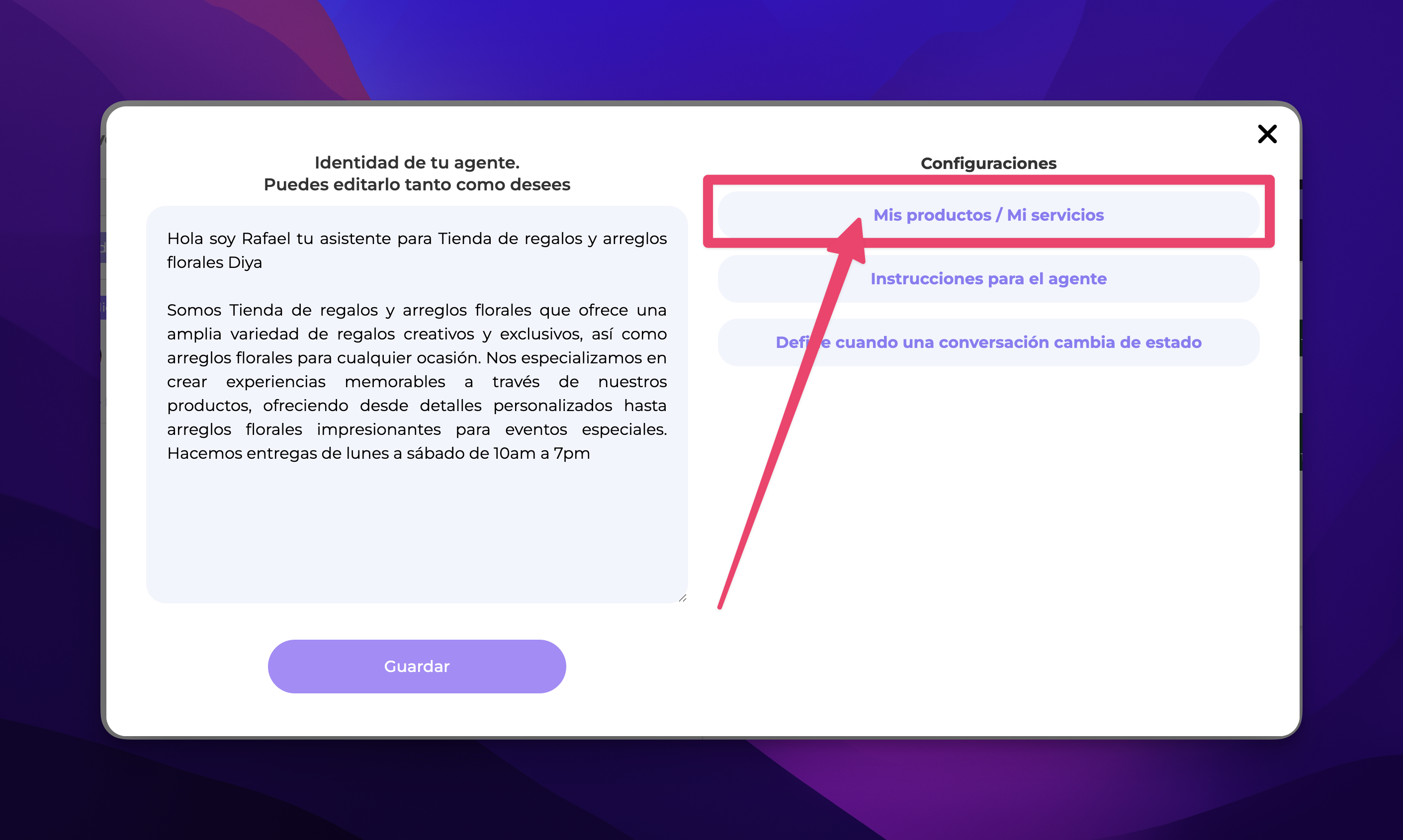
Change the name, description, price and currency
Add photos, PDFs, and mark if it's available or not
This info is used so Darwin can answer questions about what you offer.
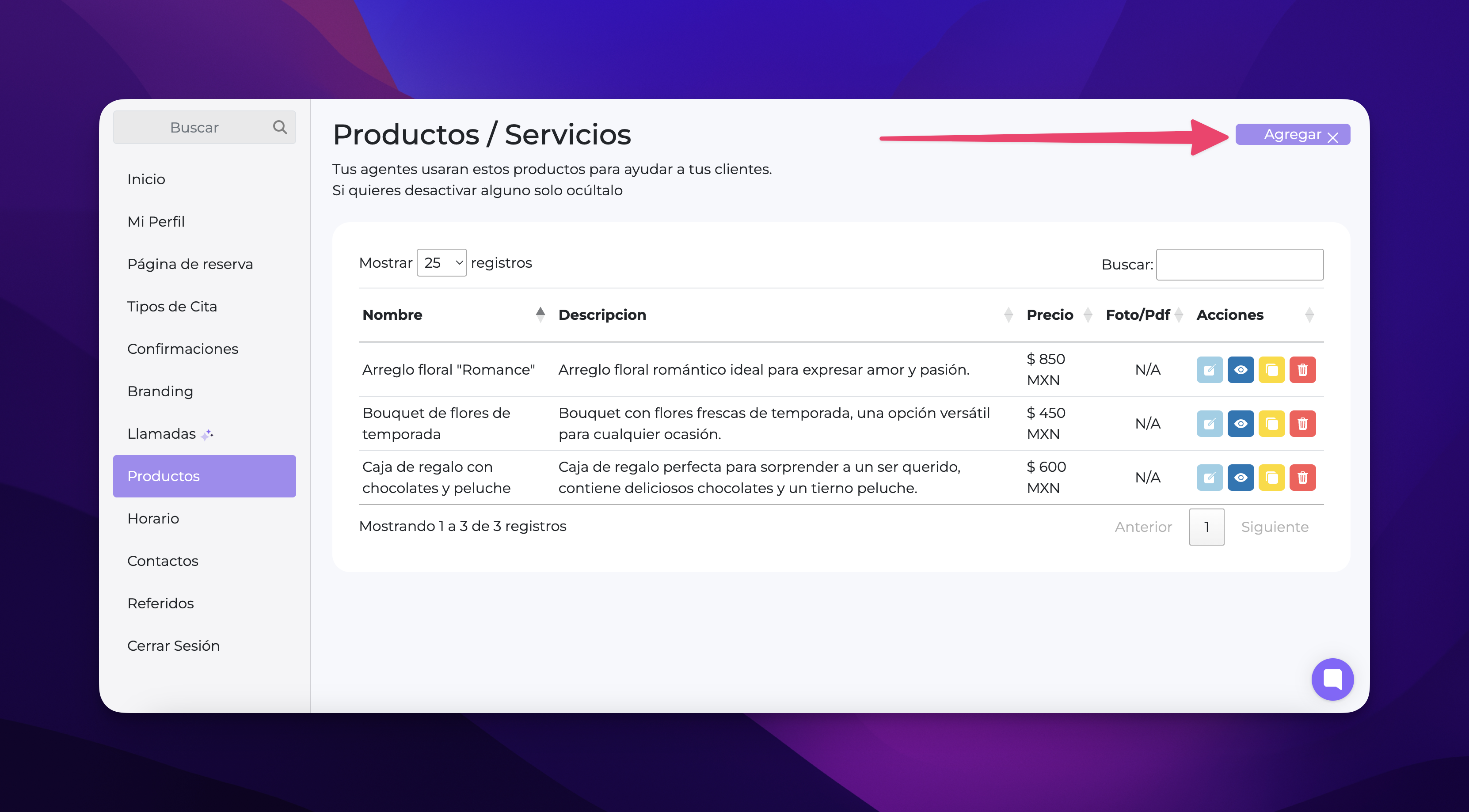
 Teach it what to reply (custom instructions)
Teach it what to reply (custom instructions)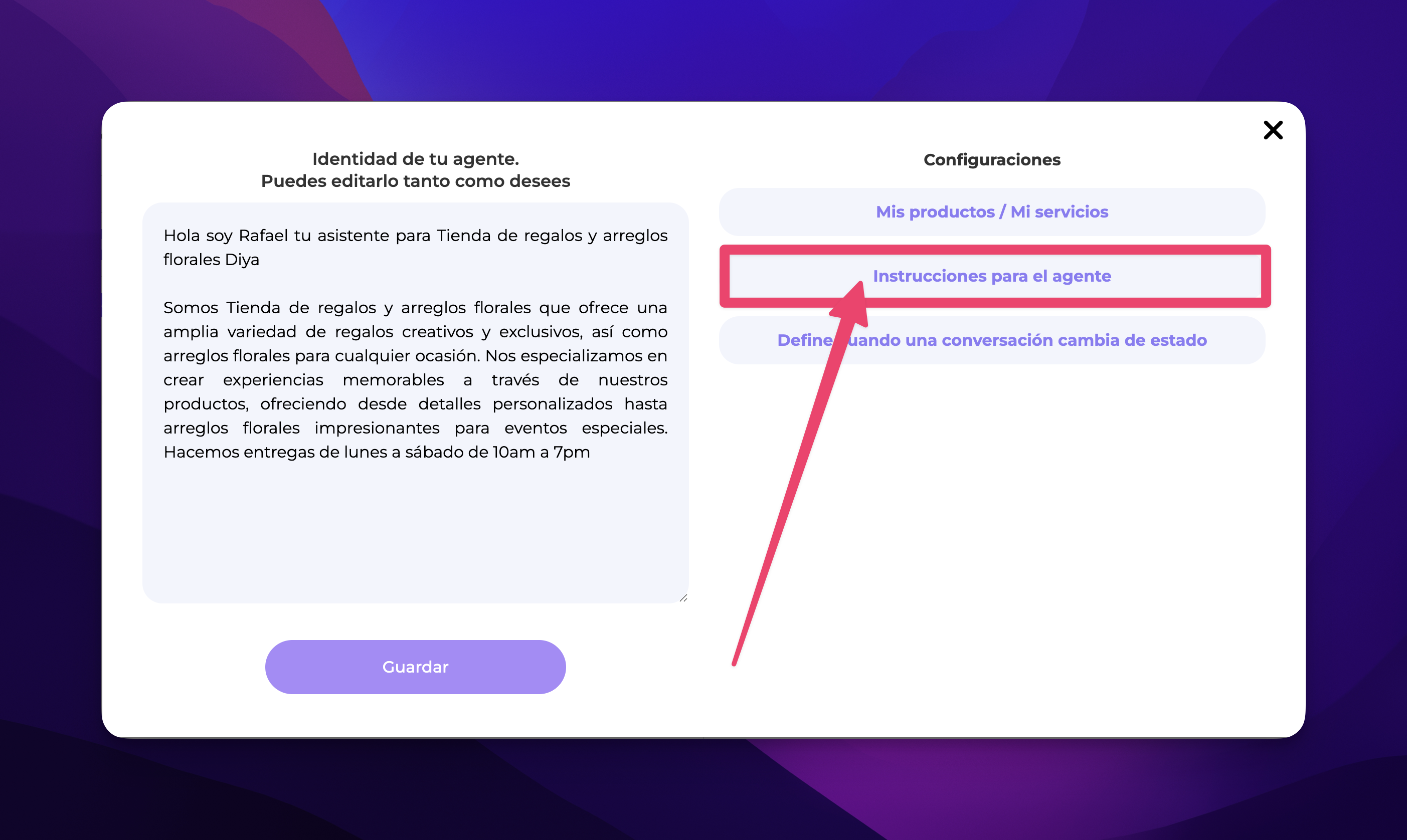
In the instructions section, you can add specific replies. Example:
"If someone asks about Eduardo, tell them to leave a message."
Darwin will use exactly what you give it to answer those types of messages.
You can include answers for common questions, sensitive instructions, or anything you’d usually explain to someone on your team.
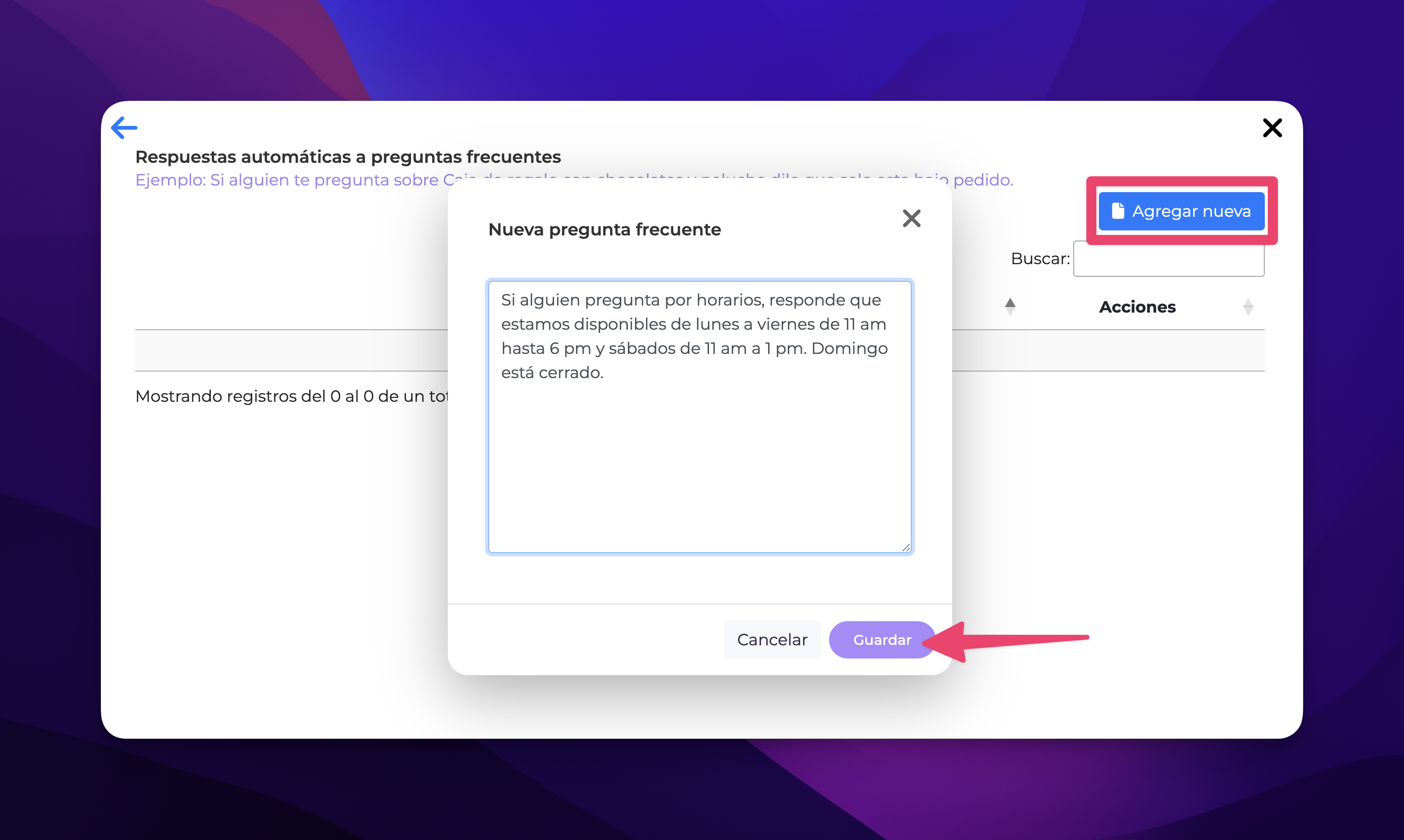
 Set up status change rules
Set up status change rulesYou can set when Darwin should change the status of a conversation:
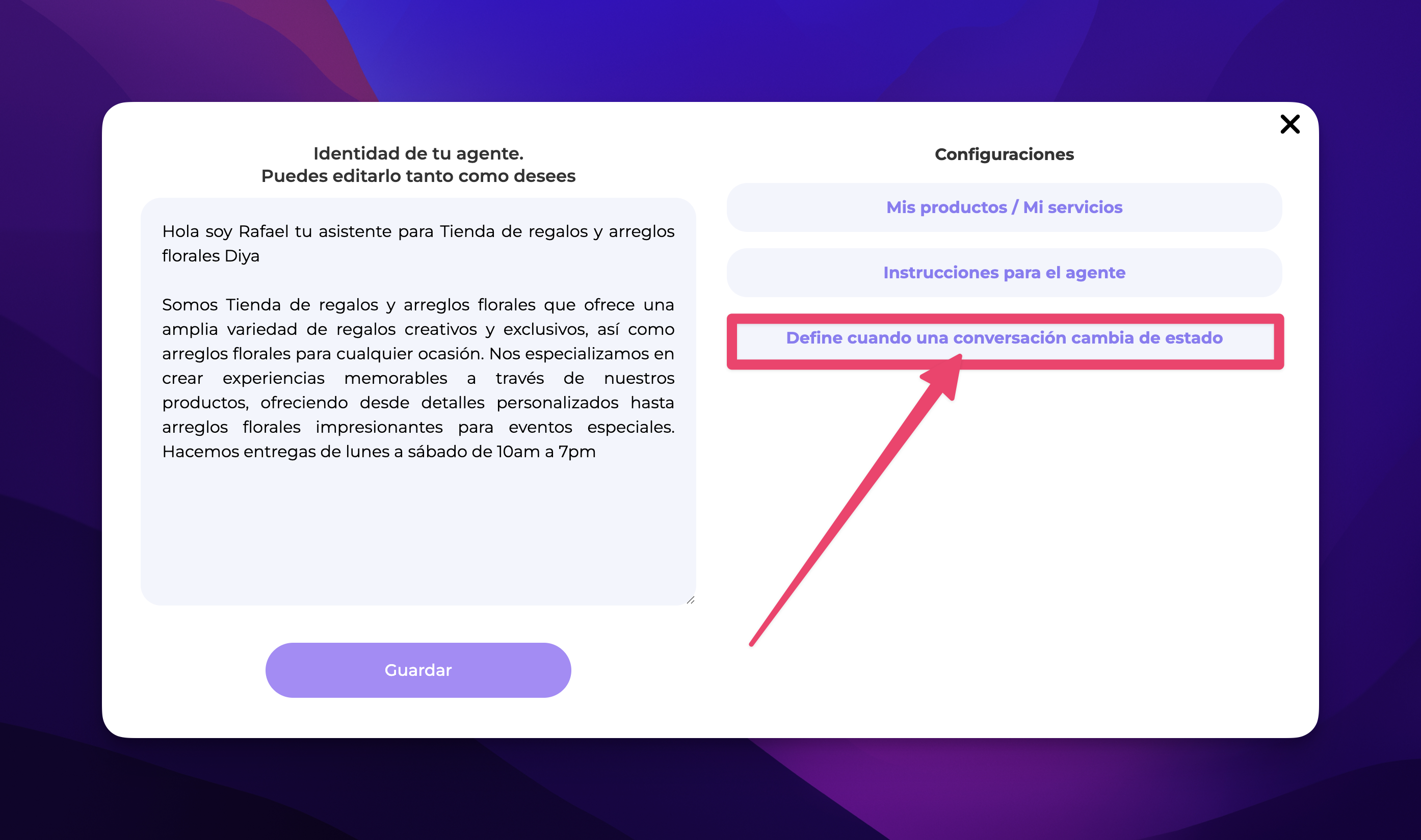
When to mark it as Helping customer?
When to mark it as Needs action?
When to mark it as Completed?
This will help you keep your inbox nice and tidy, automatically.
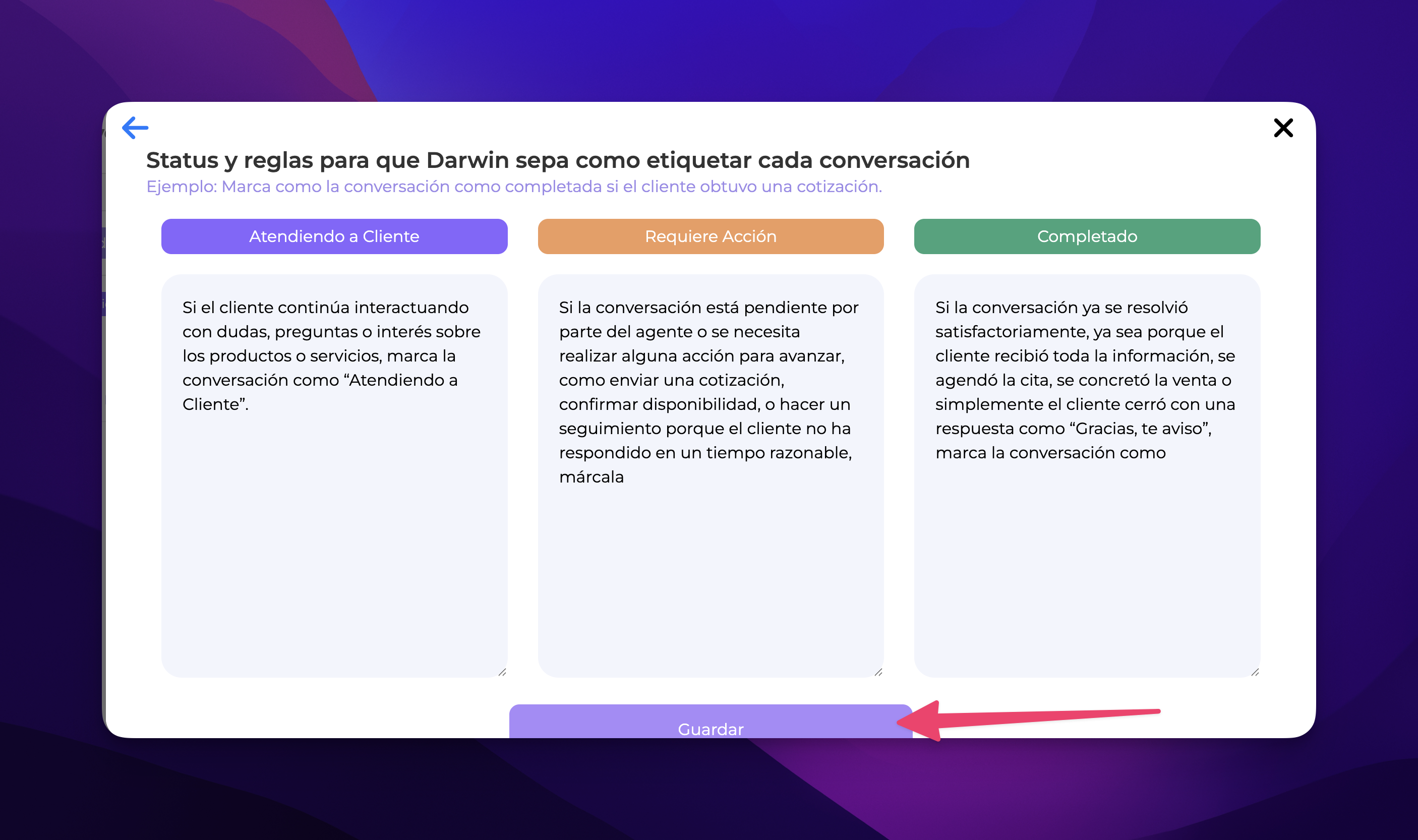
 Reminder: you can keep using your regular WhatsApp
Reminder: you can keep using your regular WhatsAppEven if Darwin is connected, you can keep using WhatsApp Web or the mobile app like you always do. Just keep in mind, if you reply manually, Darwin will pause in that conversation until you turn it back on.
Click on the help icon or the play button ( ) in any section of the panel to watch mini tutorials.
) in any section of the panel to watch mini tutorials.
You can also go to the Help Center from the chat icon at the bottom right.
And if you need personalized help, just write us. We're here for you!
 Final tip:
Final tip:Set your products and instructions up right from the start, and let Darwin take care of the rest.
Your WhatsApp agent is built so you can keep selling, informing, and supporting, even when you're not around.