In Darwin, you can create different types of appointments based on your business needs. This helps you better organize your schedule, automate the sending of personalized messages, and share specific links for each service.
 Customize your appointments based on what you offer
Customize your appointments based on what you offerExamples of appointment types:
First appointment – For new clients
Follow-up – Short appointments to review progress
Consultation – Deeper or more specialized inquiries
Assessments – Quick evaluations or initial diagnostics
Demo – Presentations of your service or product
In-person – Appointments at an office, clinic, or physical location
Virtual – Through Google Meet
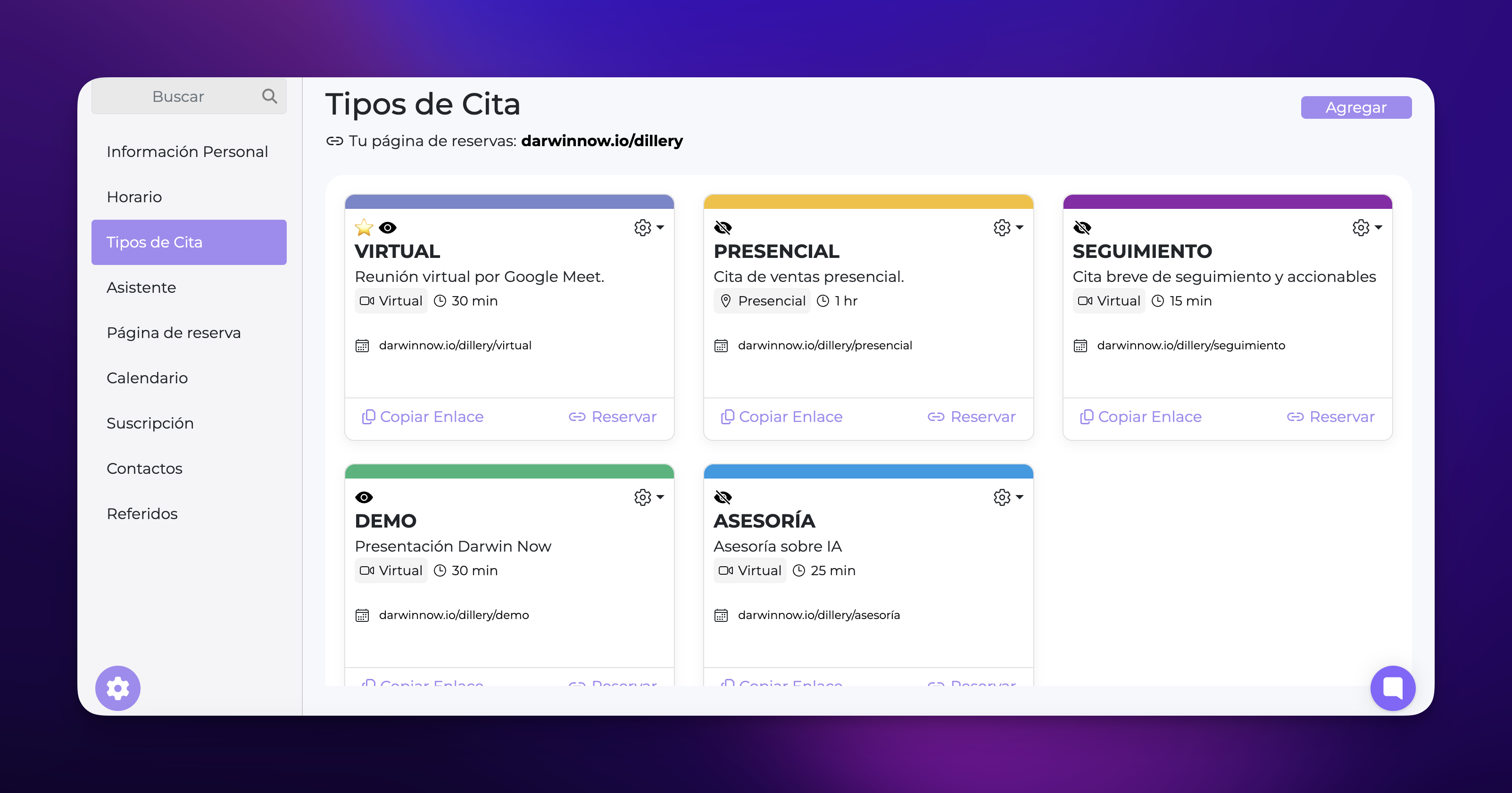
 What can you customize in each appointment type?
What can you customize in each appointment type?When you create or edit an appointment type in Darwin Now, you can configure the following:
 Appointment Details
Appointment DetailsName of the appointment (e.g., Virtual, Consultation, Follow-up)
Duration in minutes or hours
Color linked to Google Calendar
Description of the service or activity
 The color isn't just visual: if you schedule an appointment in Google Calendar with that same color, Darwin will automatically apply the messages and settings for the corresponding appointment type.
The color isn't just visual: if you schedule an appointment in Google Calendar with that same color, Darwin will automatically apply the messages and settings for the corresponding appointment type.
 Location
LocationVirtual (Google Meet)
Physical (physical or in-person location)
 Availability
AvailabilityMinimum notice time (how soon it can be scheduled)
Maximum notice time (how far in the future it can be booked)
 Custom message templates
Custom message templatesMessage when scheduling or creating the appointment
Message before the appointment (triggers after the client confirms)
Message after the appointment
(you can use text, images, videos, or specific files for each stage)
 Bookings page
Bookings pageCustom unique link:
Each appointment type has its own link. This lets you share just that specific type of appointment directly via WhatsApp, email, or social media.
Set as default appointment:
That appointment will be marked with a  and will be used automatically when you book without assigning a specific color in Google Calendar.
and will be used automatically when you book without assigning a specific color in Google Calendar.
Show or hide on the public page:
Decide if that type of appointment appears on your bookings page visible to customers. Useful if there are appointment types you only use internally or for certain clients by invitation.

 You can message us directly from your dashboard.
You can message us directly from your dashboard.
Just click the purple circle that appears at the bottom right and we'll gladly help you 
We're here to support you! 